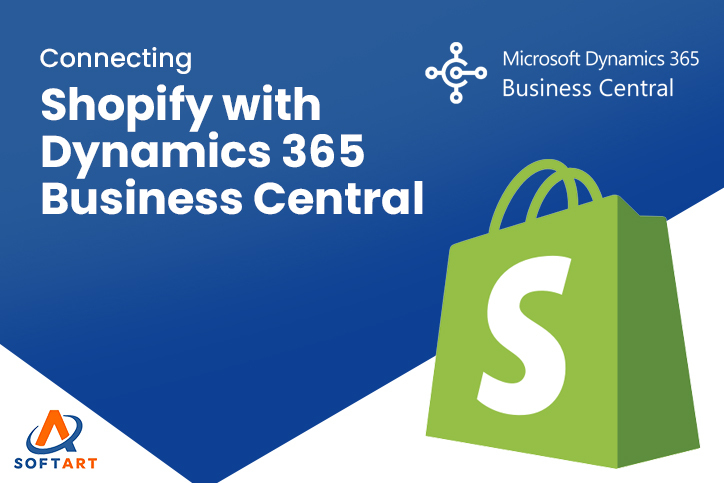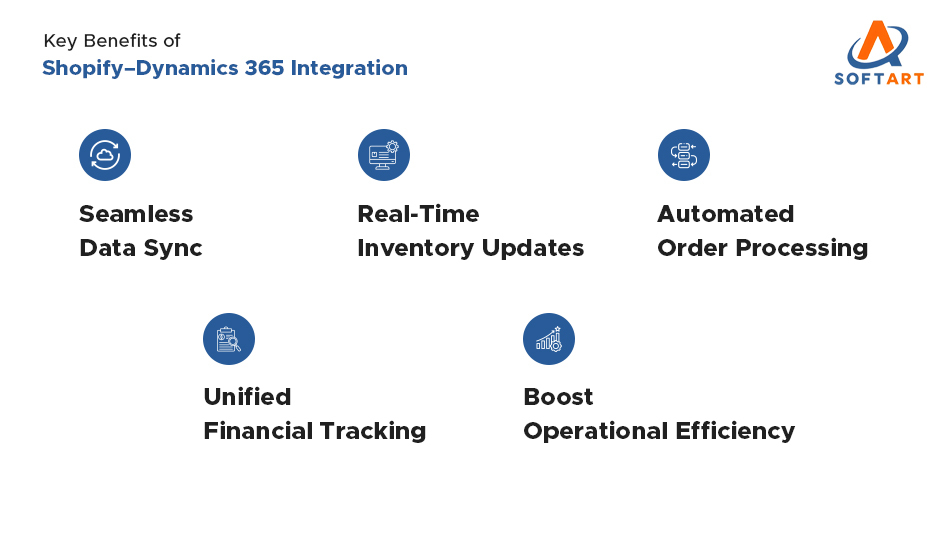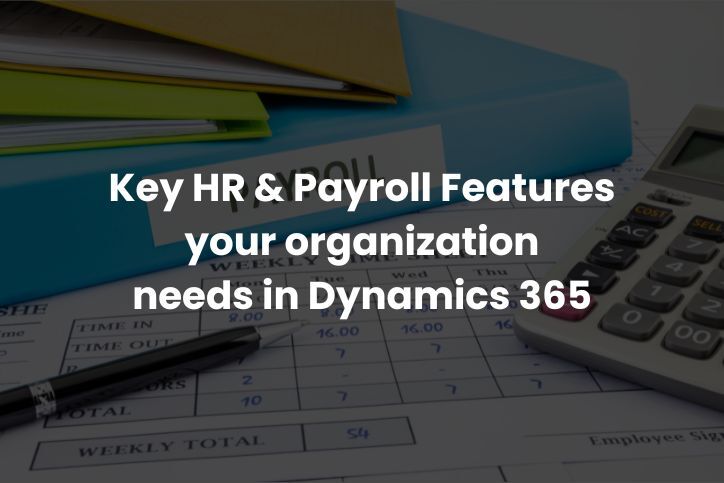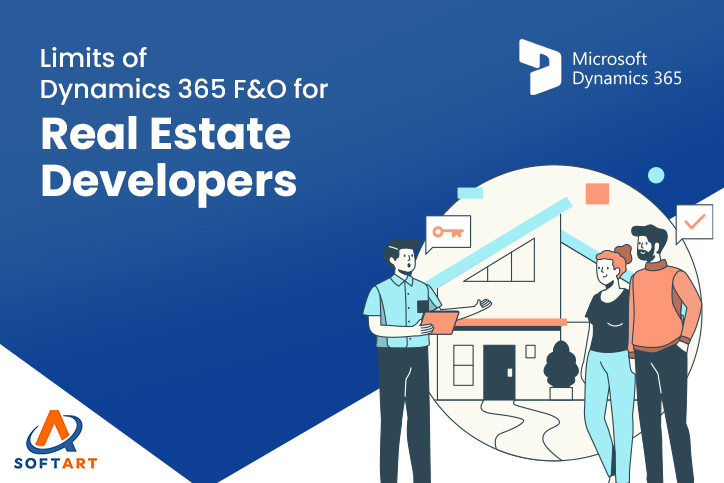Running an eCommerce business on Shopify is exciting until you start struggling with order mismatches, inventory errors and hours spent reconciling data manually. That’s when automation becomes not just helpful but essential.
By integrating Shopify with Microsoft Dynamics 365 Business Central, businesses can bridge the gap between online sales and back-end operations. This powerful connection ensures every order, inventory update and financial transaction syncs automatically giving your team complete visibility and control.
Whether you’re scaling an online brand or managing multiple storefronts, understanding how to connect Shopify with Dynamics 365 Business Central can transform the way you handle operations. From real-time order tracking to automated financial reporting this integration simplifies processes reduces errors and improves efficiency across your business.
In this guide we’ll explore the complete process of Shopify to Dynamics 365 Business Central automation, its core benefits and actionable best practices to help you maximize ROI and operational performance.
Challenges with Shopify and D365 Solutions
As eCommerce continues to expand, many businesses struggle with disconnected workflows between Shopify and their ERP, leading to manual data entry, inventory mismatches, and delayed financial updates. By integrating Shopify with Microsoft Dynamics 365 Business Central, these inefficiencies are eliminated through real-time order syncing, automated inventory management, and centralized financial tracking. This seamless automation minimizes errors, saves time, and empowers businesses to scale efficiently while maintaining complete visibility and control over their operations.
How to Connect Shopify with Dynamics 365 Business Central?
Integrating Shopify with Microsoft Dynamics 365 Business Central is more than just a plug-in setup. It’s about creating a connected ecosystem where eCommerce, inventory and finance work in sync. Below is a detailed look at the steps, features and automation processes that make Shopify and D365 integration successful.
1. Installing the Shopify Connector in Dynamics 365 Business Central
The easiest and most reliable way to integrate Shopify is by using the Shopify Connector available directly within Dynamics 365 Business Central.
Here’s how to get started:
- Log in to your Dynamics 365 Business Central environment.
- Navigate to Extensions Marketplace and search for “Shopify Connector.”
- Install and activate the extension.
- In the connector setup, enter your Shopify store URL and API credentials to establish a secure link.
Once connected, both systems begin to exchange data seamlessly from customer details and product information to orders and invoices.
Key Advantage: The Shopify Connector is officially supported by Microsoft, meaning it receives consistent updates and ensures security compliance.
2. Mapping Key Data Fields for Accurate Syncing
To ensure smooth automation, proper data mapping is essential. This step defines how data in Shopify corresponds with fields in Dynamics 365 Business Central.
For example:
| Shopify Field | Dynamics 365 Field |
|---|---|
| Customer Name | Customer Record |
| SKU | Item No. |
| Order ID | Sales Order No. |
| Payment Status | Invoice Status |
| Tax & Discounts | Finance Journal Entries |
Pro Tip: Test synchronization with sample transactions before going live to ensure every field aligns correctly.
3. Setting Synchronization Rules
You can customize how frequently and which data points sync between Shopify and Dynamics 365 Business Central.
Common Sync Options:
- Orders: Automatically create sales orders in Business Central when a customer makes a purchase.
- Inventory: Update stock levels in real time as orders are placed or canceled.
- Pricing: Push updated prices from Business Central to your Shopify store.
- Customers: Maintain unified customer profiles with historical purchase data.
Why It Matters: These synchronization rules ensure your operations stay accurate and up to date eliminating data silos and manual reconciliation.
4. Automating End-to-End Workflows
Once the integration is live the Shopify to Dynamics 365 Business Central automation begins transforming your operations.
Here’s how automation works in real-time:
- When an order is placed on Shopify a sales order is instantly created in Business Central.
- Inventory levels automatically adjust across all channels.
- Shipping details, taxes and payment confirmations sync automatically.
- Invoices are generated within Business Central streamlining accounting workflows.
This eliminates repetitive manual work and allows teams to focus on strategic decision-making rather than data entry.
5. Leveraging Advanced Integration Features
Additionally the integration features advanced capabilities beyond just simple synchronization that are designed to be scaled out to an entire enterprise:
- Multi-Store Management: Monitor several Shopify stores via one Business Central interface.
- Localized Operations: Implement local taxes, currencies and payment methods without any hassle.
- Automated Returns & Refunds: Make post-sale management easy by automatically syncing return data.
- Performance Analytics: Use Shopify and Business Central data together in Power BI for up-to-the-minute insights.
Result: Companies obtain a single unified view of their operations starting from the availability of products to financial performance thus enabling them to make better forecasts and increase their profitability.
6. Testing, Monitoring and Optimization
Integration doesn’t end with installation. Continuous monitoring ensures long-term reliability and accuracy.
Best Practices for Ongoing Optimization:
- Regularly check data logs for synchronization errors.
- Schedule syncs during off-peak hours to optimize system performance.
- Keep connectors updated with the latest Microsoft releases.
- Use Power BI dashboards to visualize order trends, customer behavior and fulfillment efficiency.
When implemented correctly this integration becomes the operational backbone of your digital commerce ensuring your business runs smarter, faster and error-free.
Best Practices for a Smooth Shopify and Dynamics 365 Business Central Integration
Successfully automated data transfer from Shopify to Dynamics 365 Business Central needs all three: planning, testing and continuous optimizing. One would naturally want to first mentally go through the whole project and then confirm in a sandbox environment that the integration is doing the job correctly before turning it on for the real environment. The most important things to remember are:
- First things first – Have clean data: Make sure that product SKUs, customer records, and pricing details are correct before starting the sync.
- Clarify the working procedures: Process mapping of how orders, refunds, and payments will be exchanged between systems.
- Always perform sandbox testing: Impacts on the production environment are avoided by testing the integration in a non-live environment only.
- Decide on the time for synchronization carefully: Systems should not be overloaded by syncing only the necessary data in real-time.
- Prepare your team: Train users automation will change their daily work routines and thus adoption will be faster and easier.
This integration, when done right, is capable of slashing 30% of the operational costs, shortening the time that the order-processing takes, and making the finances accurate to a high degree, thus leading to a big improvement in financial accuracy.
Common Pitfalls With Shopify and D365 Integration to Avoid
It is quite simple to integrate Shopify with Microsoft Dynamics 365 Business Central. However, a lot of businesses find themselves in these situations which could have been avoided:
- Not paying attention to data validation: When one skips the mapping of fields, it often results in mismatched entries.
- Over-customizing too early: It is advisable to start with a simple one; adding custom workflows when the base integration is stable.
- Ignoring API limits: Shopify APIs have call limits bulk syncing large datasets without proper planning can result in periods of inactivity or that the process will take longer than expected.
- Not setting up user permissions: Make sure that only authorized users have access to the integration settings and can make modifications.
By not making these errors, one can therefore keep a connection which is smooth and which can be scaled up over time.
Shopify to Dynamics 365 Business Central Automation – Cost, Time, and ROI Insights
Implementing the D365 and Shopify integration doesn’t require massive investment, but strategic execution matters.
| Component | Average Time | Estimated Cost Range |
|---|---|---|
| Connector Setup & Testing | 1–2 Weeks | $2,000–$4,000 |
| Custom Workflow Configuration | 2–3 Weeks | $3,000–$6,000 |
| Full Integration & Training | 4–6 Weeks | $5,000–$10,000 |
ROI Snapshot:
- Faster Order Processing: Up to 50% time savings
- Reduced Manual Entry: 80–90% fewer errors
- Improved Cash Flow Visibility: Real-time financial accuracy
Microsoft dynamics 365 business central pricingmay differ depending on a business’s scale, the intricacy of the data, and the degree of customization, but the result remains the same: a single, automated, and flawless eCommerce environment that effortlessly communicates with each other.
Why the Integration Matters Now
Running an online business today isn’t just about having great products, it’s about how fast and efficiently you can respond to your customers. They expect real-time updates, instant order tracking, and a personalized experience at every step. But when your systems aren’t connected, manual work slows everything down and makes it harder to keep up. That’s why integrating Shopify with Microsoft Dynamics 365 Business Central is such a game-changer. It streamlines operations, automates accounting, improves order accuracy, and gives your team access to real-time insights. The result? Happier customers, faster growth, and a business that’s ready to thrive in the digital age.
SoftArt: Shopify-Dynamics Integration Experts in USA & UAE
SoftArt, a reliable microsoft dynamics 365 business central partner in UAE and USA, is enabling retail, manufacturing, and the eCommerce sector to go for seamless automation and ERP modernization. The team with their profound knowledge of Dynamics 365 integrations is always there to make technology a tool that meets business objectives, lessening the mistakes, utilizing the operations, and increasing the profits.
It is a must in a highly competitive eCommerce market of today to have a connection between Shopify and Microsoft Dynamics 365 Business Central rather than a mere option. An integration done right leads to the synchronization of sales, inventory and finance thus resulting in operations that are not only faster but also smarter.
Would you like to simplify your Shopify Dynamics 365 operations?
SoftArt Solutions Inc. is the right partner to help you automate, optimize and scale with confidence. Book your free consultation today.
Frequently Asked Questions:
Q. What are the primary advantages of combining Shopify with Dynamics 365 Business Central?
Basically, it transfers orders, stock and accounting data to the connected systems instantly thus cutting down on the manual work raising the level of accuracy and lengthening overall productivity.
Q. Is integration shopify with Dynamic 365 perfect for small businesses?
Sure. It is of great help to small and mid-sized eCommerce brands to use it for the purpose of automating their workflows, making time and scaling their operations without any trouble.
Q. How long connecting is the integration process?
It is normally a period of 4–6 weeks and the time depends on the level of customization and data complexity.
Q. Do I need technical knowledge to connect Shopify with Dynamic 365?
Almost no technical knowledge is required. With the Shopify Connector, the setup is easy, however, experts such as SoftArt can provide a smoother and more secure integration experience.
Q. How much is the Shopify with Dynamic 365 integration estimated to be?
It is a question of money ranging from $5,000 to $10,000 that causes the business size and the need for the customization to be taken into consideration.